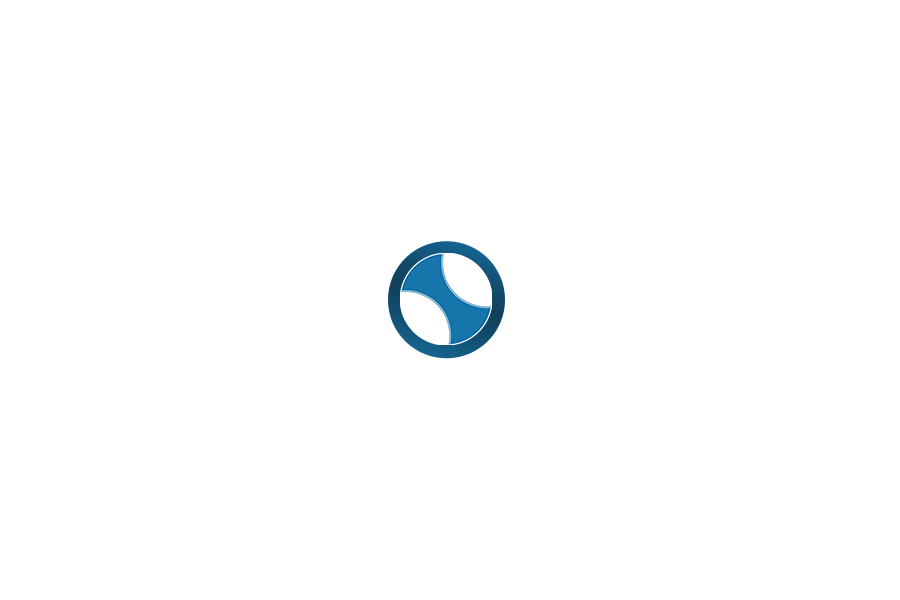Many people are starting to realize that cryptocurrencies give people complete control of their money. Fewer people have yet to realize that blockchains also give people complete control of their online identities. This is a big deal – because even people without much money probably still care about their online identities. In other words, the number of people who can benefit from this is huge. This is a use-case for crypto right now – and will continue to be useful regardless of market price.
First, for those new to the space, I’m going to explain what this is all about. Then, I’m going to go over how to move between some popular wallets on different devices – if that’s all you care about, please feel free to skip to that.
Your Public Persona
The mechanisms for controlling your digital identity on the blockchain are the same as those for controlling your digital money on the blockchain. You have a public address… and this is how you’re publicly identified. There are no requirements that you ever link this to your actual name, street address, etc. It can be anonymous – or not. You get to decide that for yourself.
When you sign up for a dApp they don’t give you an “account” in the way that you may be familiar with. If you do pick a username, it’s not simply registered on their servers alongside a hash of your password. Instead, you register a relationship between your public address and your username within the dApp – all on the blockchain. In-browser wallets make this a cinch.
Remember – only you can control that public address, not any third-party. This means you exclusively control the associated digital identity. While the dApp could certainly be programmed in such a way that some usernames (public addresses) were denied access – the dApp couldn’t be hacked or otherwise facilitate the hijacking of your public address.
Single Sign On… But Better
Many people have accounts scattered all over the web. More and more services are allowing you to register using your credentials from another service – Facebook and Google probably being the most common. This is really convenient, but your online identity is increasingly in the hands of a small group of digital behemoths. If you ever lose access to their platforms, you may lose access to a large swath of other websites.
When your digital identity is tied to your control of a public address on a blockchain – you can use it to verify your identity all over the web. You get the benefits of a single sign on provider, without actually having to be dependent on any third-party provider. Go on, have your cake – and eat it, too.
Moving Your Blockchain Identity
There are already some popular mobile browsers for accessing dApps – Toshi and CIPHER being two popular choices. On the desktop, MetaMask is making dApp access painless and Brave integrates that tech right in to their browser. It’s becoming trivial to interact with dApps and web 3.0 – that’s wonderful news. But… all of this is so new that there may be some confusion…
For instance: what happens when you register with a dApp using your digital wallet on your cellphone, but then want to use the same dApp on your laptop? Good question, and the answer is pretty straightforward. Simply import the wallet from your phone to the browser on your computer.
In most cases, the easiest way to do this is with the twelve word phrase you’re encouraged to write down whenever you set up a new wallet. If you disregarded the message – there’s still hope, because most wallets will let you see them again. (Seriously though, you need to write them down and store them some place safe.)
Importing your wallet should only take a few minutes. Be sure no one is looking over your shoulder and let’s get started.
Viewing Your Seed Words
Ideally, you’re going to go fetch your hand-written seed words from your super-secure location. (Just one of a few distributed locations, right?)
If that’s simply not possible – then you can look over your seed words again in most apps. This does expose you to things like screen recorders, so it’s really best avoided unless it’s your only option.
I’ll list how to view your seed words in a few of the popular browser-wallets.
MetaMask & Brave:
- Click the MetaMask icon in your browser.
- “Unlock” MetaMask.
- Click the three lines in the top right corner of the MetaMask window.
- Click on “Settings”.
- Scroll down and click on “Reveal Seed Words”
- Re-enter your password and click “Ok”.
- Write down your words.
Toshi:
- From the Toshi app, select “Me” on the bottom right.
- Under the “Secuirty” section, select “Store passphrase”.
- Confirm that losing your passphrase is a bad idea and click “continue”.
- Write down your words.
CIPHER:
[Supports ‘child wallets’. Only the parent is restored in other wallets!]
- From the CIPHER app, select the settings icon on the bottom right.
- Select “Recovery Phrase”.
- “Unlock Wallet”
- Write down your words.
Importing Your Seed Words
Armed with your seed words in front of you – all that’s left to do is import them to your new browser-wallet.
Note: doing this requires overwriting your current wallet. Be sure to have backed up any existing wallets’ seed words. Send your ETH out of the wallet you are replacing. Don’t risk losing any ETH.
MetaMask & Brave: [Restoring Deletes Old Wallet]
- Click the MetaMask icon in your browser.
- If it isn’t already locked, “lock” MetaMask . [Top right menu.]
- Click on “Restore from seed phrase”.
- Type a new password to protect MetaMask.
- Click “Ok”.
Toshi: [Restoring Deletes Old Wallet]
- If you are logged in to Toshi:
- From the Toshi app, select “Me” on the bottom right.
- Under the “Settings” section, select “Sign out”.
- Acknowledge that you need your old passphrase to ever use the account again.
- After selecting “yes”, you will be signed out.
- Setting up Toshi (again):
- Open the App.
- Click “Sign In”
- Enter your passphrase.
- Click “Sign In”
CIPHER: [Restoring Deletes Old Wallet]
- If you already have a CIPHER wallet:
- You will need to clear the app data…
or just uninstall and then reinstall it. - Be sure you have backed up your current passphrase!
- You will need to clear the app data…
- Setting up CIPHER (again):
- Open the App.
- Select “Restore an Existing Wallet”
- Enter your recovery words.
Final Considerations
In most cases, other software wallets and wallet-browsers will have similar steps for the same functionality. If some software doesn’t have these features – I wouldn’t advise using it. Being able to take your identity with you is a big part of the freedom the blockchain makes possible.
Don’t share your private keys with random software packages.
Never hand the words over to a website form.
Verify that any software is endorsed and published by the team you think it is… well before you type in your recovery seed. Imposters on the App stores happen – double-check everything. These keys control your digital money and your online identity. Do research before you hand over the keys to all of your digital assets.
This technique will be useful for moving your Leeroy.io identity between devices. It’s also useful for managing CryptoKitties you bought on your desktop from the comfort of your cellphone or vice versa. Any dApp you want on multiple devices or wallets can use the same public address to keep everything in sync. Now you know how to make that happen.
Unfortunately, managing multiple identities simultaneously is not yet streamlined in this space. If you registered for a dApp with the “wrong address”, that can be really inconvenient. In many cases, you have to keep that “wrong address” around just for the use of your identity on that dApp. The design of dApps is still maturing and so is the wallet software – in time, I’m sure this will be a problem of the past.
I’m passionate about blockchains. I’m excited about decentralization, autonomous organizations, cryptocurrencies, and uncensorable dApps.
I’m also overwhelmed – with questions about these cutting edge technologies. I want to understand the tech, the politics, and the implications of the blockchain revolution.
Most of all, I want to share what I discover – because broader understanding will lead to greater participation, more rapid adoption, and, subsequently, a better world.