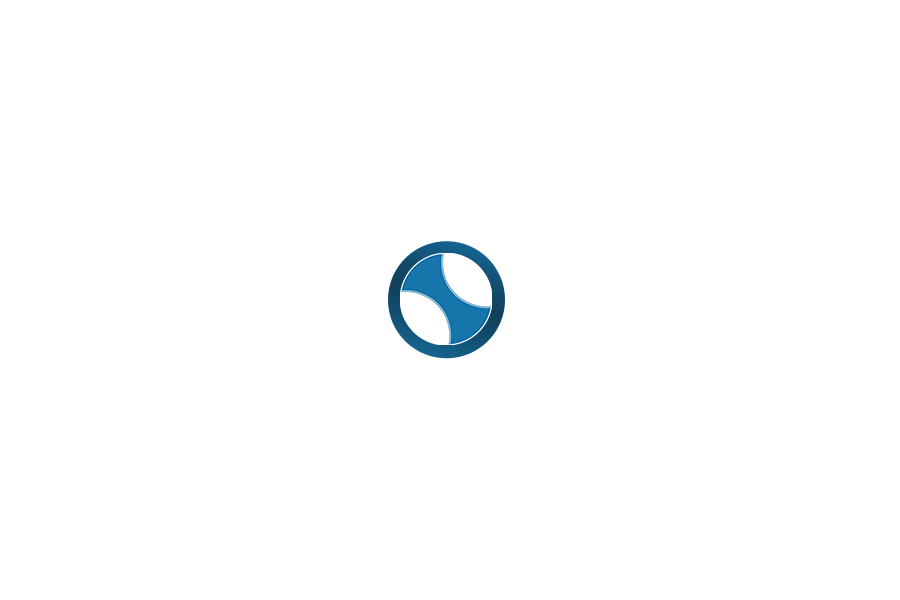People may have unknowingly dissuaded you from taking complete control of your crypto. They probably have made hardware wallets sound intimidating. They may have even meant well – but they have done you a great disservice.
You should have control of your crypto. Period.
If you don’t really understand why, read: Crypto 101: No Keys?!?!? No Coins!
You would be better off with a hardware wallet.
-fact
Hardware Wallets are Simple
I’m going to help you unlearn misinformation about “scary, complicated hardware wallets” while reinforcing best practices for managing your crypto. I’m going to do this simply by walking you through a hardware wallet setup below. We’ll take it slowly – one baby-step at a time. This way you’ll see firsthand – it really is simple… and it’s much, much more secure and empowering than an online exchange holding your entire crypto portfolio.
I’m going to be using the Ledger Nano S in the walk-through below, because it is well-known, readily available, and competitively priced. It supports several different cryptos. Most importantly, it’s what I have on hand – because it is what I use myself.
Full disclosure: If you buy a hardware wallet via a link on this site, then you help support this project. That’s very kind of you, and I appreciate it – BUT THAT’S NOT MY MOTIVATION FOR WRITING THIS ARTICLE. I’m writing this because taking control of your own crypto – not relying on third parties – is central to the blockchain revolution. It may look optional, but if you want a better world, you need to trust yourself and the blockchain above all. I genuinely care that you get a hardware wallet – not how you go about getting it. [Most people prefer to get their hardware wallets directly from the manufactures, however they are available from third parties on Amazon.]
Let’s get started. You’re gonna totally be able to do this.
Unbox. Plug in. Setup. Simple.
After you take your hardware wallet out of its fancy box, you’ll connect it to your computer via USB. You’ll see a Welcome screen and will be encouraged to “Press both buttons to begin”.
There are only two buttons, so no ambiguity there. After you press them both, you get a mini explanation of how to navigate the menus on your hardware wallet, the small screen cycles through these helpful messages:
- With Ledger Nano S, side buttons are used
- to interact and control the user interface.
- Use left/right buttons to change values
- and navigate through multiple-choice lists.
- Press both buttons when you wish to
- confirm/continue or open an application.
- To begin configuration, press both buttons.
I’m copying word-for-word because I want you to see there are no surprises! Go ahead and press both buttons. You’ll see a screen like this:
If this is your first hardware wallet (and you therefore are not restoring information from an old wallet) go ahead and press the right button. We’ll discuss restoring a wallet a little further down – to give you some extra piece of mind (or to walk you through needing to restore – whichever fits).
After you hit the right button, you’ll see “1. Choose a PIN code” There are no menus or options to choose from – you just need to confirm what you see on the screen. Confirm by pressing both buttons.
You’ll see the PIN selection screen.
Here, you can set your PIN to a number between 4 and 8 digits long. To pick a single digit, you hit the left or right button. To lock in a digit you hit both buttons. If you make a mistake, deleting a digit is no big deal. Just cycle through the digits until you see the back arrow and then select that.
Note: Your PIN, ideally, shouldn’t be something obvious like your birth year. If someone does get their hands on your hardware wallet, your PIN will be the only thing between them and your crypto. They will only be able to make three incorrect guesses before the wallet protects itself, but don’t let the PIN be something they could guess. NEVER keep your PIN written on or near your wallet. Protect your PIN – and any time you enter it, be sure no one is watching. Including webcams… just to be extra cautious.
When you are satisfied with your PIN number, you will confirm this by pressing both buttons while the check mark is displayed.
You’ll be prompted to re-enter your PIN for verification. If there is a mismatch, you will be told “PIN codes do not match” – and you’ll have to start over. No big deal. If your entries matched, then you’ll move to the recovery phrase step.
You’ll be told to “Write down your recovery phrase”. This isn’t a suggestion. This is the most important part of the entire procedure. If you forget your PIN your crypto will be fine – as long as you have your recovery phrase.
If you lose your recovery phrase and simultaneously lose access to your wallet, then you will not have access to your crypto. Period.
Calm down: This is the point people find scary. They are intimidated by the fact that if they personally mismanage access to their recovery phrase then their funds can be lost. TRUST YOURSELF. You can protect this phrase – and, importantly, you can then know exactly how the phrase is protected. You cannot know for sure how anyone other than yourself would protect something this valuable to you.
- Make sure no person you do not trust (or webcams) are watching.
- Make sure you write on a single piece of paper and not a notebook where you might leave an impression.
- Be sure you write legibly and carefully.
- It is not advisable that you snap a picture or take a video of your phrase – those mediums could eventually make their way out of your control.
- After you are done with your wallet setup, you should keep this hand-written phrase some place physically secure from theft, fire, flood, etc. Just like any of your other very important papers/valuables.
Press both buttons, and you will see the first word of your phrase. Write it down. Press the right button and see word number two. Write it down. Continue in this manner until you have written down all 24 words. After you have written down the last word, press both buttons to move on.
The fine people of Ledger make you “Confirm your recovery phrase” to avoid the possibility that you didn’t write it down. Neglecting to have a hand written backup would be setting yourself up for disaster. Please, don’t even consider it an option.
You will be presented with a random word number and asked to select the corresponding word. If you are right, then you’ll be asked to do it again – for good measure. After your second verification – “Your device is now ready”.
Congratulations! You have successfully set up your wallet. Now, be sure to secure your recovery phrase before you do anything else. If you have a partner or loved one whom you would want to have access to your crypto in the event of your untimely death or disappearance – you might consider telling them where the recovery phrase is secured. Alternatively, spell out its location in your last will and testament. Be pragmatic.
Taking control of your crypto…
Your hardware wallet is set up. You secured your recovery phrase. You’re almost in control of your own crypto. The final step is sending your crypto from the exchange address to your wallet address.
Note: Your wallet comes with support for many types of crypto, but only the apps for Bitcoin and Ethereum are preloaded. If you want to load the apps to support other cryptos, your wallet no doubt has an application for that purpose. The Ledger wallets use the Ledger Manager – which is a Chrome extension. You can find the Ledger software here.
Similarly, transacting with your Bitcoin or Ethereum (or other supported crypto) will require you to install the associated Ledger Wallet companion app for that crypto type. You can find these apps, also Chrome Extensions, on the Ledger software page, as well.
Go ahead and install one of the wallet companion apps. I’ll use Ethereum for the rest of this guide, but all of the companions app functionality and exchange transfer details will be very similar between the various cryptos and various exchanges.
The Wallet Companion App
You need Chrome (based browsers) to use the companion apps. Following the link on the Ledger site for the companion app will bring you to a page that looks something like this:
Go ahead and “+ add to chrome”. After is it installed, you can use it by going to the Chrome apps page in a new tab (or clicking here). Find the app and click it to open it. You should see something like this:
If your wallet is not plugged in, plug it in now. Unlock your wallet with your PIN and then navigate to the crypto that corresponds with the companion app. In my case, Ethereum. Confirm your selection by pressing both buttons.
If all goes well, your companion app will respond:
Note: If the companion app does not respond, you may need to adjust a setting. Scroll down to “settings” and confirm your selection. Scroll down to “Browser support” and confirm your selection. Then select “No” and confirm your selection. You most likely will not need to do this.
I’m going to select ETH, because that is the crypto I’m interested in transferring off the exchange. You follow along with whichever crypto you want to transfer.
You’ll be presented with your wallet balance and transaction activity. If this is a new wallet, things will look a little empty.
All you need to do now is get your wallet address. So click the receive icon in your companion app (the down arrow symbol in the ETH wallet). You’ll be promptly presented with your hardware wallet address.
From here, you can copy and paste your address. If your exchange has a mobile app, you may be able to add your address to it via QR code. Either way, it’s a good idea to make a note of the last few digits of your wallet address and get in the habit of double-checking it before you send any crypto.
Transferring To Your Hardware Wallet
Armed with your hardware wallet address, you can navigate to your exchange and send your crypto to your hardware wallet address. No need to send it all on your very first attempt. Send small amounts until you are completely comfortable. Regardless of amount, the process is the same.
On Coinbase, for example – you navigate to your “Accounts”, then select your “ETH Wallet” and click “Send”. Provide your hardware wallet address in the recipient field (always double-check it) and fill in what amount of crypto to send. Continue to confirm sending your crypto from your exchange to your hardware wallet.
Note: You can receive crypto without your wallet being powered on. Your hardware wallet controls your private key, but your public address is on the blockchain itself. It is available as long as the crypto network exists – regardless of where your wallet is or if it has power.
Depending on your crypto network’s speed, you will see your transfer complete and your hardware wallet balance update in a few seconds, minutes, hours… or days. Ethereum takes just a few seconds, and the transfer is confirmed.
Awesome. You did it. Now, no one but you can control the crypto that was sent to your hardware wallet address. This is exactly as it should be.
Don’t worry, I won’t abandon you here. Let’s recap these steps in reverse, so that you have complete confidence sending crypto from your wallet.
Transferring From Your Hardware Wallet
You’ll open your companion app again, just as above – with your hardware wallet plugged in and unlocked. This time you’ll select the send icon (the up arrow in the ETH wallet). You’ll fill in the amount of crypto to send and the address to send it to.
If you want to send your crypto back to an exchange, for instance, you can find your exchange address on their site (normally found alongside the “receive” option). You can copy and paste it into the hardware wallet companion app.
After you’ve double-checked the amount and recipient address, you can click send in the companion app. This is where the “magic” of the hardware wallet becomes clear…
To confirm the transaction you must press the right button on the hardware wallet itself. The hardware wallet screen will allow you to re-verify the exact transaction details for the transaction you are confirming. If you reject the transaction on the wallet, the transaction will fail. If you simply unplug it and walk away – the transaction will fail.
The only way the transaction can be successful is if you confirm it via your hardware wallet. As long as your recovery phrase stays safe – this is the only way that your crypto can ever move from your hardware wallet address.
Congrats. You now own your crypto in the fullest sense.
Final Consideration
Where’s The Private Key?
Your hardware wallet’s private key is never exposed to you. In fact, it is never exposed to anyone. It is stored on its own secure chip inside your hardware wallet. Your private key is deterministicly derived from your passphrase – which is to say, the same passphrase will always generate the same private key. You know your passphrase, so you can always restore your private key. What you can’t do, now that you’ve secured your passphrase, is accidentally reveal your private key to malicious actors. In this way, your hardware wallet even protects you from yourself.
Restoring Your Wallet
If you lose your wallet, or forget your pin, or even just accidentally enter the wrong pin three times – you will need to restore your hardware wallet. Doing so is just as easy as setting it up originally. The only difference is, when it asks to set up a new device – you hit the left key instead of the right one. Then, you’ll simply enter your passphrase word-by-word into the wallet – and your private key will be regenerated. You’ll be able to set a new PIN and your crypto will be back under your control.
Note: It’s not a bad idea to test this functionality while you have only sent a small amount of crypto to the hardware wallet address. Incorrectly enter your pin three times to force a reset, and practice restoring your wallet while you have very little to lose. You’ll probably feel a lot more secure understating how this would work before you actually need it to work.
Transaction Fees
Most exchanges will charge a small fee for moving your crypto off of their exchange. In some cases, this is simply the network fee – the cost the crypto network charges to confirm your transaction. In other cases, it is a separate fee altogether. Unless your exchange is price gouging – or your crypto network happens to be extremely backlogged – these fees will be fairly low. (In the current state of Bitcoin – it’s network fees can be substantial during network backlogs – it may be a good idea to “practice” using another crypto with a less expensive network.) Be mindful of the fees – but please don’t let even a few dollars trick you in to leaving hundreds or thousands unnecessarily at risk.
Day Trading
Having your crypto on your hardware wallet is not ideal if you are a day trader. Some crypto networks are far faster than others, but regardless – you will have an extra transfer to make if you need to move your crypto from your wallet to your exchange before you can trade.
Some decentralized exchanges do exist, and more are coming – but in the meantime, especially if you are trading crypto for fiat, you will probably need to keep your crypto on the exchange.
That said, understand this: If you are daytrading, then you are trading the risks of keeping your assets on the exchanges for ready access to trading. There is some unknown risk x and it is hard to weigh against your daytrading returns y, but it does exist.
Exchanges are not foolproof, and trusting an exchange does have its own costs. Daytraders must generally accept those costs.
I hope that this guide has convinced you that hardware wallets are not too difficult or overly complicated to set up and to use. You can certainly operate one on your own, and you can trust yourself to keep your crypto secure.
Please send your friends and family here, so that they can realize this too.
Ownership and control are important parts of the blockchain revolution.
I’m passionate about blockchains. I’m excited about decentralization, autonomous organizations, cryptocurrencies, and uncensorable dApps.
I’m also overwhelmed – with questions about these cutting edge technologies. I want to understand the tech, the politics, and the implications of the blockchain revolution.
Most of all, I want to share what I discover – because broader understanding will lead to greater participation, more rapid adoption, and, subsequently, a better world.